Arch Linux 1Password Browser Integration
Arch Linux installs of 1Password can have some weird issues... Learn how to resolve the issue with Desktop App and Browser integration.
Recently I completely wiped my tower of Windows in favor of Linux, with Arch Linux as my distro of choice. For the most part, it has been smooth, with very few issues. The issues that have come up so far have been really easy to resolve, but there was one that had been bothering me for weeks up to this point. Today I was so fed up with it, that I was determined to find an answer, I knew there had to be one.
On a typical install of 1Password, you will have the desktop app and browser plugin. The two are synchronized together so that when you unlock one, it unlocks the other. This way you have easy access to your passwords and other data on your desktop app, and easy autofill and password generation on your web browser.
This was not working on my Arch Linux setup and was I getting really annoyed having to type my password into each app separately. I double checked all the settings were set properly, and that wasn't the issue.
One solution I found (targeted towards Ubuntu and other Debian-based distros) was to ensure you installed both the 1Password app and your web browser from the .deb packages, instead of flatpak. To double check this, you can run sudo snap list, and if either of the two (1Password or your browser) are in the list, this will cause issues as the snap pack's are isolated. This was not the case for me.
Finally, after nearly 30 minutes of googling and finding completely irrelevant pages, I came across a golden forum post with the exact fix I needed. From the forum post:
sudo mkdir /etc/1password (if you've done this already, you can skip it).2. Run
cd /etc/1password.3. Run
sudo nano custom_allowed_browsers.4. Paste in the appropriate browser binary name - such as
opera or in this case vivaldi-bin.5. Save the file - in Nano, this is done by Ctrl+x -> y -> Enter
6. In terminal, run
sudo chown root:root /etc/1password/custom_allowed_browsers && sudo chmod 755 /etc/1password/custom_allowed_browsers7. Run 1Password - it will read our new config file and make the appropriate connections.
Shoutout to @FrankyO1P for this fix!
In this case, just adding vivaldi-bin to that new file worked perfectly for me, and now my desktop app and browser extension are synchronizing as intended. This issue seems to be prevalent with other browsers as well, such as Brave.
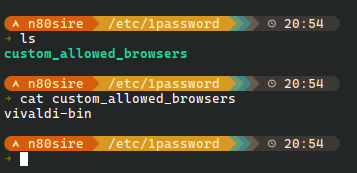
If this was helpful for you, consider subscribing to my blog, to receive future updates!